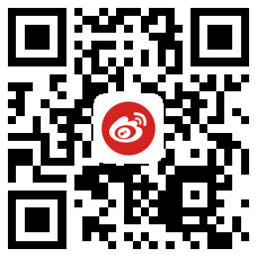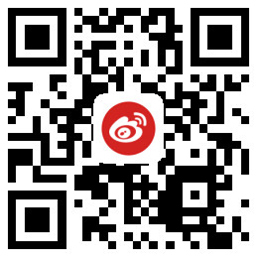AForge.NET是一个专门为开发者和研究者基于C#框架设计的,提供了不同的类库和关于类库的资源,还有很多应用程序例子,包括计算机视觉与人工智能,图像处理,神经网络,遗传算法,机器学习,机器人等领域。本文主要讲解利用AForge进行图像采集的相关内容【包括拍照,视频录制】,仅供学习分享使用。
- AForge.dll 是框架的核心基础类库,为其他类库提供服务。
- AForge.Controls.dll 包含AForge.Net的UI控件,主要用于页面显示。
- AForge.Imaging.dll 主要是框架中用于图像处理的类库,主要负责图像的处理
- AForge.Video.dll 主要是框架中对视频处理的类库。
- AForge.Video.DirectShow.dll 主要是通过DirectShow接口访问视频资源的类库。
- AForge.Video.FFMPEG.dll 是一个还未正式发布的类库,通过FFMPEG类库对视频进行读写。
项目名称右键-->管理NuGet程序包,打卡NuGet包管理器 如下所示:

本示例主要包括打开,关闭摄像头,拍照,连续拍照,开始录制视频,暂停录制视频,停止录视频,退出等功能。
如下所示:左侧为摄像头投影区域,右侧为图像控件,显示拍照所得的图片

获取视频设备列表以及设备对应的分辨率

1 /// <summary> 2 /// 页面加载摄像头设备 3 /// </summary> 4 /// <param name="sender"></param> 5 /// <param name="e"></param> 6 private void FrmMain_Load(object sender, EventArgs e) 7 { 8 try 9 { 10 this.lblTime.Text=""; 11 // 枚举所有视频输入设备 12 videoDevices=new FilterInfoCollection(FilterCategory.VideoInputDevice); 13 if (videoDevices.Count==0) 14 { 15 lblStatus.Text="No local capture devices"; 16 } 17 foreach (FilterInfo device in videoDevices) 18 { 19 int i=1; 20 cmbDevices.Items.Add(device.Name); 21 lblStatus.Text=("摄像头" + i + "初始化完毕..." + " "); 22 i++; 23 } 24 cmbDevices.SelectedIndex=0; 25 } 26 catch (ApplicationException) 27 { 28 this.lblStatus.Text="No local capture devices"; 29 videoDevices=null; 30 } 31 } 32 33 private void cmbDevices_SelectedIndexChanged(object sender, EventArgs e) 34 { 35 this.cmbResolution.Items.Clear(); 36 videoSource=new VideoCaptureDevice(videoDevices[cmbDevices.SelectedIndex].MonikerString); 37 foreach(var cap in videoSource.VideoCapabilities) { 38 this.cmbResolution.Items.Add(string.Format("({0},{1})",cap.FrameSize.Width,cap.FrameSize.Height)); 39 } 40 if (this.cmbResolution.Items.Count > 0) 41 { 42 this.cmbResolution.SelectedIndex=0; 43 } 44 }
打开视频设备和关闭视频设备

1 /// <summary> 2 /// 设备打开 3 /// </summary> 4 /// <param name="sender"></param> 5 /// <param name="e"></param> 6 private void btnOpen_Click(object sender, EventArgs e) 7 { 8 int index=this.cmbResolution.SelectedIndex; 9 videoSource=new VideoCaptureDevice(videoDevices[cmbDevices.SelectedIndex].MonikerString); 10 videoSource.VideoResolution= videoSource.VideoCapabilities[index]; 11 this.vsPlayer.VideoSource= videoSource; 12 //设置对应的事件 13 videoSource.NewFrame +=new NewFrameEventHandler(videoSource_NewFrame); 14 this.vsPlayer.Start(); 15 } 16 17 /// <summary> 18 /// 产生新帧的触发事件 19 /// </summary> 20 /// <param name="sender"></param> 21 /// <param name="eventArgs"></param> 22 public void videoSource_NewFrame(object sender, NewFrameEventArgs eventArgs) 23 { 24 lock (objLock) 25 { 26 Bitmap bmp=null; 27 if (isMultiPhoto) 28 { 29 bmp= (System.Drawing.Bitmap)eventArgs.Frame.Clone(); 30 string imgFolder= Common.GetImagePath(); 31 string picName=string.Format("{0}\\{1}.jpg", imgFolder, DateTime.Now.ToString("yyyyMMddHHmmss")); 32 Common.SaveImage(picName, bmp); 33 } 34 //Write Videos 35 if (isRecordVideo) 36 { 37 bmp= (System.Drawing.Bitmap)eventArgs.Frame.Clone(); 38 videoWriter.WriteVideoFrame(bmp); 39 } 40 } 41 } 42 43 /// <summary> 44 /// 设备关闭 45 /// </summary> 46 /// <param name="sender"></param> 47 /// <param name="e"></param> 48 private void btnClose_Click(object sender, EventArgs e) 49 { 50 this.vsPlayer.SignalToStop(); 51 this.vsPlayer.WaitForStop(); 52 }
拍照

1 /// <summary> 2 /// 拍照 3 /// </summary> 4 /// <param name="sender"></param> 5 /// <param name="e"></param> 6 private void btnCapture_Click(object sender, EventArgs e) 7 { 8 try 9 { 10 if (this.vsPlayer.IsRunning) 11 { 12 Bitmap bitMap=this.vsPlayer.GetCurrentVideoFrame(); 13 this.pbImage.Image= bitMap; 14 //设置图片相对控件的大小 15 this.pbImage.SizeMode= PictureBoxSizeMode.StretchImage; 16 } 17 } 18 catch (Exception ex) 19 { 20 MessageBox.Show("摄像头异常:" + ex.Message); 21 } 22 }
连拍功能
连拍主要是同时视频控件的一个帧触发事件,在事件中对图像进行保存,达到连拍的效果,如下所示:
1 //设置对应的事件 2 videoSource.NewFrame +=new NewFrameEventHandler(videoSource_NewFrame);
视频录制
视频录制,是采用VideoFileWriter对获取到的每一帧进行写入到视频文件中,如下所示:

1 /// <summary> 2 /// 开始录视频 3 /// </summary> 4 /// <param name="sender"></param> 5 /// <param name="e"></param> 6 private void btnStartVideo_Click(object sender, EventArgs e) 7 { 8 try 9 { 10 //创建一个视频文件 11 string vdoPath= Common.GetVideoPath(); 12 string vdoName=string.Format("{0}\\{1}.avi", vdoPath, DateTime.Now.ToString("yyyyMMdd HH-mm-ss")); 13 14 this.timer1.Enabled=true;//是否执行System.Timers.Timer.Elapsed事件; 15 this.lblStatus.Text="录制中... "; 16 tickNum=0; 17 videoWriter=new VideoFileWriter(); 18 if (this.vsPlayer.IsRunning) 19 { 20 videoWriter.Open(vdoName, vdoWidth, vdoHeight, frameRate, VideoCodec.MPEG4); 21 isRecordVideo=true; 22 } 23 else 24 { 25 MessageBox.Show("没有视频源输入,无法录制视频。", "错误", MessageBoxButtons.OK, MessageBoxIcon.Error); 26 } 27 } 28 catch (Exception ex) 29 { 30 MessageBox.Show("摄像头异常:" + ex.Message); 31 } 32 } 33 34 /// <summary> 35 /// 停止录视频 36 /// </summary> 37 /// <param name="sender"></param> 38 /// <param name="e"></param> 39 private void btnStopVideo_Click(object sender, EventArgs e) 40 { 41 this.isRecordVideo=false; 42 this.videoWriter.Close(); 43 this.timer1.Enabled=false; 44 tickNum=0; 45 this.lblStatus.Text="录制停止! "; 46 } 47 48 /// <summary> 49 /// 定时器 50 /// </summary> 51 /// <param name="sender"></param> 52 /// <param name="e"></param> 53 private void timer1_Tick(object sender, EventArgs e) 54 { 55 tickNum++; 56 int temp= tickNum; 57 string tick= Common.GetTimeSpan(temp); 58 this.lblTime.Text= tick; 59 } 60 61 /// <summary> 62 /// 暂停录制 63 /// </summary> 64 /// <param name="sender"></param> 65 /// <param name="e"></param> 66 private void btnPauseVideo_Click(object sender, EventArgs e) 67 { 68 if (this.btnPauseVideo.Text.Trim()=="暂停录像") 69 { 70 isRecordVideo=false; 71 this.btnPauseVideo.Text="恢复录像"; 72 this.timer1.Enabled=false; //暂停计时 73 return; 74 } 75 if (this.btnPauseVideo.Text.Trim()=="恢复录像") 76 { 77 isRecordVideo=true; 78 this.btnPauseVideo.Text="暂停录像"; 79 this.timer1.Enabled=true; //恢复计时 80 } 81 }
1. 由于视频录制是采用FFMPEG类库进行处理,所以除了需要AForge.Video.FFMPEG.dll以外,还需要FFMPEG类库(C++),位于【AForge.NET Framework-2.2.5\Externals\ffmpeg\bin】目录下,copy到应用程序目下即可,如下图所示:

2. 由于AForge.Video.FFMPEG.dll类库只支持.NetFrameWork2.0,所以需要采用混合模式,App.config配置如下:
1 <?xml version="1.0" encoding="utf-8"?> 2 <configuration> 3 <startup useLegacyV2RuntimeActivationPolicy="true"> 4 <supportedRuntime version="v4.0" sku=".NETFramework,Version=v4.6.1"/></startup> 5 <supportedRuntime version="v2.0.50727"/> 6 </configuration>
3. 由于FFMPEG只支持x86模式,不支持混合模式,所以需要在配置管理器进行配置x86平台,如下所示:

4. 由于视频帧频率过快,所以需要进行加锁控制,否则会造成【读写受保护的内存】错误。
经过以上4步,才可以进行视频录制。如果是进行拍照,则不需要。
心有猛虎,细嗅蔷薇。

 020-88888888
020-88888888

 全国服务热线
全国服务热线